Raycon Earbuds Not Charging
Are your Raycon Earbuds not charging? It’s a frustrating scenario many users encounter.
Imagine getting ready to listen to your favorite tunes or podcasts, only to find your earbuds refuse to power up. What could be causing this issue?
In our comprehensive guide, we’ll delve deeper into common issues that cause Raycon Earbuds not to charge, explore expert tips for troubleshooting, and provide insights into preventative measures to ensure seamless charging experiences in the future.
Ready to uncover the solutions and get your Raycon Earbuds back up and running? Let’s dive in!
Raycon Earbuds Not Charging
Raycon earbuds are renowned for their sleek design, superior sound quality, and wireless convenience.
However, encountering issues with charging can be frustrating and disrupt the seamless experience they promise.
Let’s explore some effective solutions to get your earbuds back up and running smoothly.
1. Clean Earbuds
To address Raycon earbuds not charging, start by gently cleaning the earbuds and charging case with a soft, dry cloth. Remove any debris or dirt that may be blocking the charging connectors.
Ensure there are no obstructions in the charging ports of both the earbuds and the case.
Cleaning the earbuds and charging case regularly helps maintain proper contact between the charging components, facilitating efficient charging.
This simple maintenance step can often resolve charging issues and ensure optimal performance of your Raycon earbuds.
2. Clean Charging Case Pins
One way to resolve this problem is by cleaning the pins in the charging case thoroughly.
Use a soft, dry cloth or a cotton swab lightly dampened with rubbing alcohol to wipe the charging pins inside the case gently.
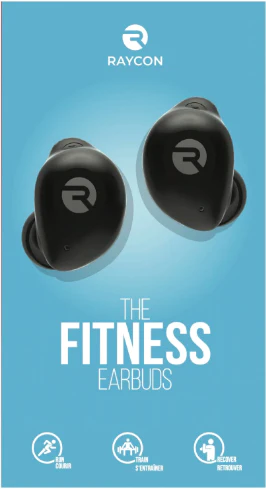
Remove any dirt, dust, or residue that may have accumulated on the pins, as they need to make proper contact with the earbuds for efficient charging.
By keeping the charging case pins clean and free from debris, you can enhance the charging process and maintain the functionality of your Raycon earbuds.
3. Place The Earbuds Correctly
To ensure proper charging of your Raycon earbuds, it’s crucial to place them correctly in the charging case and close the lid securely.
Align the earbuds with the charging pins inside the case, ensuring they make full contact for charging.
Once the earbuds are properly positioned, close the lid firmly to initiate charging.
This step is essential to establish a stable connection between the earbuds and the charging pins, facilitating efficient charging and maintaining the battery life of your Raycon earbuds.
4. Reset Raycon earbuds
To reset your Raycon earbuds, follow these steps:
- Place both earbuds into the charging case and close the lid.
- Keep the lid closed for at least 10 seconds to ensure the earbuds are completely disconnected from any devices.
- Open the lid of the charging case and remove the earbuds.
- Turn off Bluetooth on the device you use to connect to the earbuds.
- Turn Bluetooth back on after a few seconds.
- Place the earbuds back into your ears and try to reconnect them to your device.
This reset process may resolve any connectivity or charging issues with your Raycon earbuds.
5. Faulty Charging Case
If you suspect that your Raycon earbuds are not charging due to a faulty charging case, here’s what you can do:
- Inspect for Damage: Check the charging case for any visible signs of damage, such as cracks or dents, that may affect its functionality.
- Clean the Charging Case: Use a soft, dry cloth to clean the charging case, ensuring that the charging pins and interior are free from dirt or debris that could interfere with the charging process.
- Try a Different Charging Cable: If possible, try using a different charging cable to rule out any issues with the cable itself.
- Contact Raycon Support: If you have tried troubleshooting steps and suspect a problem with the charging case, reach out to Raycon’s customer support for further assistance and possible replacement options.
Addressing a faulty charging case promptly can help ensure that your Raycon earbuds continue to charge effectively and provide you with uninterrupted listening experiences.
7. Drain Earbuds
Draining your Raycon earbuds completely can sometimes help reset their charging mechanism and resolve charging issues. Here’s how to do it:
- Use the Earbuds: Use your Raycon earbuds until their battery drains completely. You’ll know they are drained when they stop playing audio and the LED indicators turn off.
- Place in the Charging Case: Once the earbuds are completely drained, place them back into the charging case.
- Charge Fully: Allow the earbuds to charge fully in the case, ensuring that the case itself has enough power and is properly connected to a power source.
- Test After Charging: After the earbuds have been fully charged, remove them from the case and test them to see if the charging issue has been resolved.
Draining and then fully charging your Raycon earbuds can sometimes recalibrate their battery and charging system, potentially resolving any charging issues you may be experiencing.
Read: Do headphones cause ear infections?
8. Update Firmware
Updating the firmware of your Raycon earbuds can be crucial for resolving charging issues and improving overall performance.
Start by checking for firmware updates either through the Raycon website or using their dedicated app. If updates are available, download and install them following the provided instructions.
Ensure your earbuds are fully charged and connected to your device via Bluetooth throughout the update process.
Firmware updates often include bug fixes and enhancements that can address charging-related issues and optimize the functionality of your Raycon earbuds.
Regularly updating the firmware ensures that your earbuds remain compatible and efficient over time.
9. Maintain the Temperature of Earbuds
Maintaining the temperature of your Raycon earbuds within optimal ranges can help prevent charging issues and prolong their lifespan.
Here’s how to ensure proper temperature management:
- Avoid Extreme Temperatures: Keep your Raycon earbuds away from extreme temperatures, such as direct sunlight, excessive heat, or cold, as these conditions can affect the battery’s performance and charging capability.
- Store in a Cool, Dry Place: When not in use, store your Raycon earbuds in a cool, dry place.
- Avoid leaving them in a hot car or exposed to moisture, as this can damage the internal components and impact charging efficiency.
- Allow Cooling Periods: After extended use or charging sessions, allow your Raycon earbuds to cool down before storing or using them again.
- This helps prevent overheating and maintains optimal performance.
- Use Protective Cases: Consider using protective cases designed specifically for your Raycon earbuds.
These cases can help regulate temperature and provide added protection against environmental factors.
By maintaining the temperature of your Raycon earbuds within the recommended ranges, you can ensure consistent charging performance and prolong the overall lifespan of your earbuds.
10. Faulty Charging Cable or Wall Adapter
If your Raycon earbuds aren’t charging, start by checking the charging cable and wall adapter for any damage or defects.
Inspect the cable for frayed wires or bent connectors, and try using a different cable or adapter if possible.
Ensure the connections are secure between the earbuds, cable, and power source.

Sometimes, simply replacing a faulty cable or adapter can resolve the charging issue.
Additionally, testing the earbuds with different power outlets can help determine if the problem lies with the outlet itself.
By troubleshooting these components, you can effectively address charging issues and ensure your Raycon earbuds charge properly.
Read’; Do wired headphones cause cancer?
How do I know if my Raycon earbuds are charging? (3 Steps Revealed)
To determine if your Raycon earbuds are charging, you can follow a few simple steps:
Check the LED Indicators:
Most Raycon earbuds feature LED indicators on the charging case. When you place the earbuds in the case and close the lid, the LEDs should illuminate to indicate that the earbuds are charging.
The specific behavior of the LEDs may vary depending on the model of your Raycon earbuds.
Monitor Battery Levels:
Some Raycon earbud models may also provide battery-level notifications through your connected device, such as a smartphone or tablet.
Check the battery level of your earbuds within the device’s Bluetooth settings to see if it’s increasing over time, indicating that they are charging.
Listen for Confirmation:
Some Raycon earbuds may emit a subtle sound or voice prompt when they are placed in the charging case and begin charging.
Listen for any auditory cues that confirm the charging process has started.
By observing these indicators and cues, you can easily determine if your Raycon earbuds are indeed charging and ensure they are ready for use when you need them.
Read: Skullcandy Push Active Not Charging
FAQs:
Why is my Raycon not turning on?
If your Raycon earbuds are not turning on, first ensure they are adequately charged by placing them in the charging case.
Check the charging connections and try charging them for a sufficient period. If the issue persists, try resetting the earbuds according to the manufacturer’s instructions.
If problems persist, contact Raycon support for further assistance.
How do I clean my Raycon charging port?
To clean your Raycon charging port, use a soft, dry brush or compressed air to remove any debris or lint gently.
Avoid using liquids or sharp objects that may damage the port. Ensure the port is completely dry before attempting to charge your earbuds again.
Why is only 1 of my earbuds working?
If only one of your Raycon earbuds is working, it may indicate a connectivity issue or an individual earbud malfunction. Try resetting both earbuds and repairing them with your device.
Ensure both earbuds are fully charged and seated properly in the charging case. If the problem persists, contact Raycon customer support for troubleshooting assistance.
What does 2 red lights on Raycon case mean?
When the Raycon case displays two red lights, it indicates that the buds are currently charging. These LED indicator lights are positioned on the case to signal the charging status.
If you need to reset the headphones, there’s a button located inside the case for that purpose.
This feature allows users to troubleshoot and reset the earbuds if necessary, ensuring optimal functionality.
Therefore, if you observe two red lights on the Raycon case, it’s a positive indication that your buds are actively charging and preparing for use.
Read: Jlab go air not charging in case
Conclusion
In conclusion, troubleshooting Raycon Earbuds not charging issues requires patience and a methodical approach.
By identifying potential causes such as faulty cables, debris, or battery issues, users can effectively resolve charging problems and enjoy uninterrupted listening experiences.
Remember, addressing these issues promptly and following preventative measures can help maintain optimal performance for your Raycon Earbuds in the long run.
Keep these tips in mind to ensure your earbuds stay charged and ready whenever you need them. Raycon Earbuds not charging doesn’t have to be a persistent problem with the right knowledge and proactive steps.



